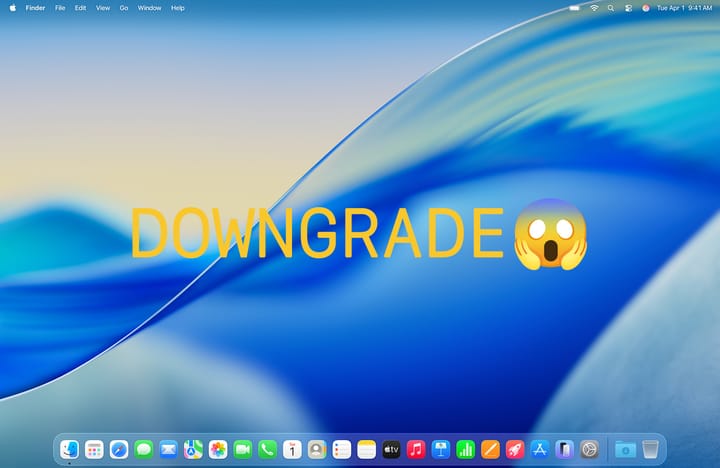Eine Alternative zur Windows-Suche
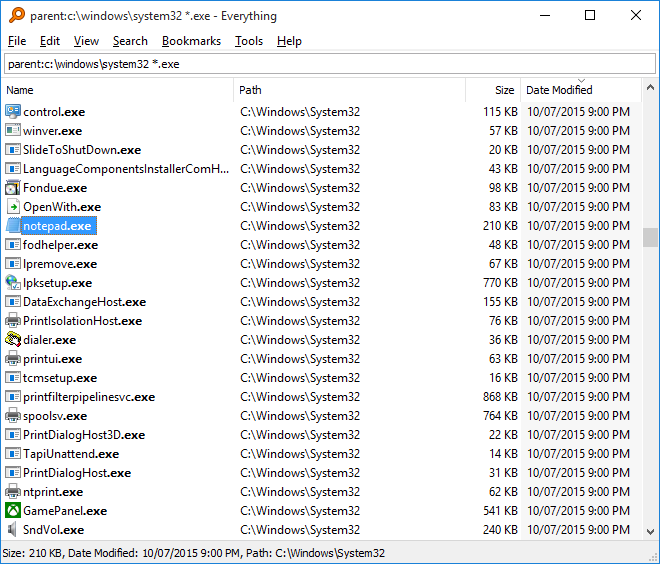
Und im Gegensatz zur Windows-Dateisuche effizient.
Für einen Macuser ist die Suchfunktion von Windows eine Strafe. Langsam, mühsam, unzuverlässig. Das ist meine persönliche Meinung. Ich habe wirklich versucht, meinen Windows Notebook mit allen möglichen Tricks zu optimieren.
Dann habe ich nach Alternativen gesucht und Everything gefunden. Das ist Freeware. Es ist gefühlt viel schneller und ich finde auch Dokumente die z.B. 'herz' und 'offerte' enthalten ohne Verrenkungen.
Die Suche beschränkt sich auf Dokumentennamen und Ordnernamen. Es wird nicht nach Inhalt gesucht wie unter macOS.
Du hast eine bessere Idee? Ich möchte nicht dumm sterben, also sende bitte eine Nachricht.
Du suchst PC Enthusiasten, die Windows wirklich im Griff haben.
Dann bist Du bei der PopNet Informatik AG richtig:
FAQ Everything - Was ist das?
https://www.voidtools.com/faq/#everything
What is "Everything"?
"Everything" is search engine that locates files and folders by filename instantly for Windows.
Unlike Windows search "Everything" initially displays every file and folder on your computer (hence the name "Everything").
You type in a search filter to limit what files and folders are displayed.
How long will it take to index my files?
"Everything" only indexes file and folder names and generally takes a few seconds to build its database.
A fresh install of Windows 10 (about 120,000 files) will take about 1 second to index.
1,000,000 files will take about 1 minute.
Does Everything search file contents?
Yes, "Everything" can search file content with the content: search function.
File content is not indexed, searching content is slow.
Does "Everything" hog my system resources?
No, "Everything" uses very little system resources.
A fresh install of Windows 10 (about 120,000 files) will use about 14 MB of ram and less than 9 MB of disk space.
1,000,000 files will use about 75 MB of ram and 45 MB of disk space.
Does "Everything" monitor file system changes?
Yes, "Everything" does monitor your file systems for all changes.
Your search results will update in real-time to reflect any changes.
Everything will automatically keep your NTFS indexes up to date with the NTFS USN Journal.
Changes will not be missed when Everything is not running as the system maintains the NTFS USN Journal.
FAQ Suche - Wie geht das?
https://www.voidtools.com/faq/#searching
How do I search for a file or folder?
Type the partial file or folder name into the search edit, the results will appear instantly.
How do I use boolean operators?
AND is the default boolean operator.
For example, to search for abc and 123, search for:
abc 123
To search for either of two search terms, add a | between the terms.
For example, to search for .jpg or .bmp, search for:
.jpg | .bmp
To exclude something from the search include a ! at the front of the term.
For example, to search for everything except abc, search for:
!abc
How do I use wildcards?
Using a * in your search will match any number of any type of character.
For example, here is how to search for files and folders that start with e and end with g: e*g
Using a ? in your search will match one character.
For example, here is how to search for files that have a 2 letter file extension: *.??
How do I include spaces in my search?
To include spaces in your search enclose your search in double quotes.
For example, here is how to search for foo<space>bar: "foo bar"
How do I search for a file type?
To search for a file type, type the file extension into the search edit,
eg: to search for the mp3 file type, type *.mp3 into the search edit.
To search for more than one type of file type use a | to separate file types,
eg: *.bmp|*.jpg will search for files with the extension bmp or jpg.
How do I search for files and folders in a specific location?
To search for files and folders in a specific location include a \ in your search string.
For example, here is how to search for all your mp3s in a downloads folder: downloads\ .mp3
You could alternately enable Match Path in the Search menu and include the location in your search string.
For example, here is how to search for all your avis in a downloads folder with Match Path enabled: downloads .avi